Our version of "HelloWorld"
In this Step, you will be required to develop and run your own version of the "Hello World" Android Project (as seen below).
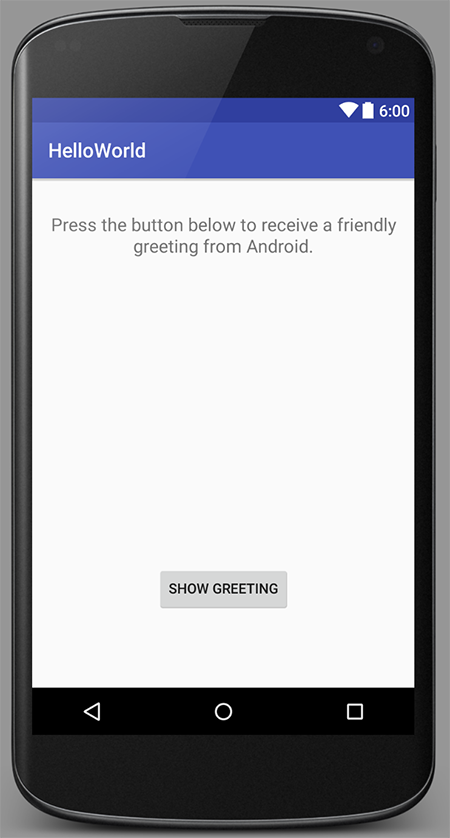
If you've deleted your HelloWorld Project, launch Android Studio (if it's not already open) and create a new Android Project called HelloWorld similar to what you did in Step 02.
If you haven't deleted the project, you can just continue on.
Name your package 'ie.wit' (like you did before). Choose an Empty Activity again and rename as before. It's recommended you select Android 5.0 as the launch target platform (but any target will suffice for this particular lab). It's also probably a good idea to run the App at this stage, so you can set up your Virtual Device (if you haven't done so already).
Edit your "strings.xml" file (in your res folder) and add the following "resources" - be careful if you have created an app which contains a 'menu' folder, this also includes associated resources, so don't overwrite those resources, just add our ones at the end.
<string name="window_text">Press the button below to receive a friendly greeting from Android.</string>
<string name="button_label">Show Greeting</string>
<string name="greeting_text">Hello from Android!</string>
Your completed strings.xml (without menus) should look like this
<resources>
<string name="app_name">HelloWorld</string>
<string name="window_text">Press the button below to receive a friendly greeting from Android.</string>
<string name="button_label">Show Greeting</string>
<string name="greeting_text">Hello from Android!</string>
</resources>
If you choose "open editor you can see the graphical representation of the String resources you have set up (and edit them here if you need to).

Now, edit your "activity_hello_world.xml" in your layout folder and replace your TextView with the following - make sure your in 'Text' view and not 'Design' view window.
<TextView
android:id="@+id/textView1"
android:gravity="center"
android:layout_width="wrap_content"
android:layout_height="wrap_content"
android:layout_marginTop="20dp"
android:text="@string/window_text"
android:textAppearance="?android:attr/textAppearanceMedium" />
<Button
android:id="@+id/greetingButton"
android:layout_width="wrap_content"
android:layout_height="wrap_content"
android:layout_alignParentBottom="true"
android:layout_centerHorizontal="true"
android:layout_marginBottom="59dp"
android:onClick="showGreeting"
android:text="@string/button_label" />
This will give you the following layout:
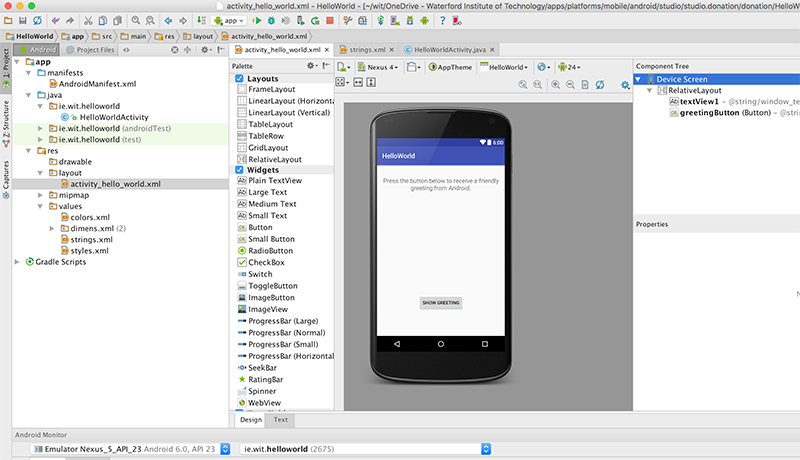
Once again, it's worth running the app at this point to confirm everything is displayed the way we want it. If you click the button, your app will probably crash - we don't have our showGreeting() method implemented yet.
So, the last thing we need to do is add in our event handling code so that a short message is displayed when the user presses the 'Show Greeting' button.
Firstly, open up the "HelloWorldActivity.java" source file and add the following method
public void showGreeting(View v) {
// TODO Auto-generated method stub
String greetingText = getString(R.string.greeting_text);
Toast.makeText(this, greetingText, Toast.LENGTH_LONG).show();
}
You'll get a few compiler errors due to missing imports, so try and fix those.
Note that we have no need for some kind of Listener interface (ala swing development) - our event handling is taken care of via the 'onClick' attribute in our xml layout, here's what your completed Activity class should look like.
package ie.wit.helloworld;
import android.os.Bundle;
import android.support.v7.app.AppCompatActivity;
import android.view.View;
import android.widget.Toast;
public class HelloWorldActivity extends AppCompatActivity {
@Override
protected void onCreate(Bundle savedInstanceState) {
super.onCreate(savedInstanceState);
setContentView(R.layout.activity_hello_world);
}
public void showGreeting(View v) {
String greetingText = getString(R.string.greeting_text);
Toast.makeText(this, greetingText, Toast.LENGTH_LONG).show();
}
}
So when you run your app again you should see something like this when you click the 'Show Greeting' button.
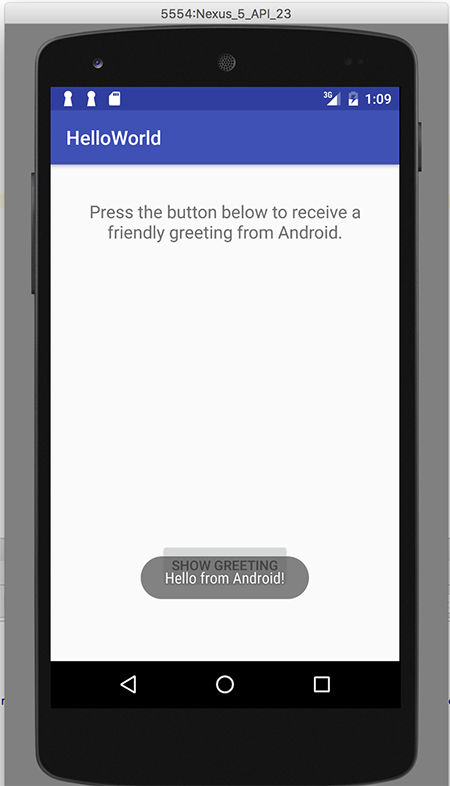
We will investigate this code more closely in the lectures.