Our 'new look' Home Screen - Edit a Coffee
The user now has the ability to delete (or remove) a coffee from the list of coffees displayed. But what if the user wants to update some of the coffees details? Maybe make it one of his or hers favourite coffees? That's what this step is about, so we'll be taking a similar approach as the previous step, but implementing a slightly different kind of Listener.
Editing a Coffee
To give the user the option of Editing a coffee (by pressing the full row) we first need to "listen" for such an event, so we need to attach a Listener that 'listens' for individual row click events, and not just an element of the row.
If you remember from the previous step, our CoffeeFragment was responsible for handling 'delete' events, so naturally, this class will also manage any updates or edits the user wants to make.
Open your CoffeeFragment.java and override the onListItemClick() method - this will execute everytime a user selects a single row (or listItem) in the list, so this is where you need to
find out which coffee was selected (and it's 'ID')
launch another activity so we can update the selected coffee
make sure the change to our coffee is reflected in our coffeeList
We need to use Bundles and Intents and specifically, the first two parts are partially achieved as follows:
Bundle activityInfo = new Bundle(); // Creates a new Bundle object
activityInfo.putInt("coffeeID", /* pass in the coffees id here */);
Intent goEdit = new Intent(getActivity(), Edit.class); // Creates a new Intent
/* Add the bundle to the intent here */
getActivity().startActivity(goEdit); // Launch the Intent
Have a go at completing the above as best you can.
Once you have that done, the rest of the work we need to do is carried out in the Edit Activity class so firstly, have a look at the onCreate() method - there's some code already in there, but if you try and run the app, it'll crash.
Any ideas why??
Next thing to do is setup the correct view for the activity - this is done using the setContentView() method, so see can you implement that, without referring to the solution below.
Also you need to 'bind' to and setup event handling on favouriteImage in the xml to avoid a NullPointerException, as follows:
android:onClick="toggle"
favouriteImage = (ImageView) findViewById(R.id.favouriteImageView);
and you need to retrieve the 'coffeeID' from the Bundle, and get the coffee from our list using the getCoffeeObject() helper method - once again, try and have a go at this without referring to the solution code:
(and here it is!)
setContentView(R.layout.edit);
activityInfo = getIntent().getExtras();
aCoffee = getCoffeeObject(activityInfo.getInt("coffeeID"));
favouriteImage = (ImageView) findViewById(R.id.favouriteImageView);
Now if you run your app, and select a row, you should launch the 'Edit' Screen.
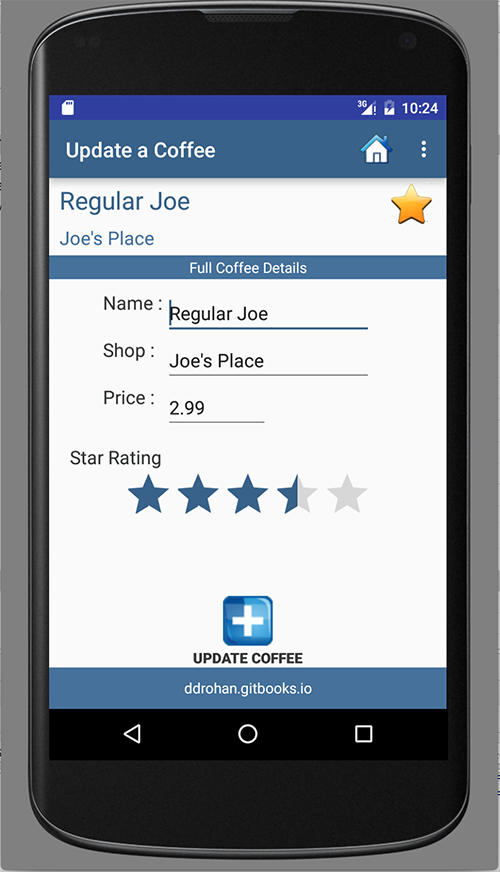
However, there's nothing to edit - so that's the next step - displaying the coffee data so we can change it (like above).