App Refactoring - Our 'Search' Option (Part 1)
We'll take a similar approach with this feature as we did with the add feature - we'll get the navigation and screen up and running first, and then implement the logic.
In the previous version of CoffeeMate (Version 3.0) our 'Search' feature was implemented via a separate layout in a Search activity and we extended our CoffeeFragment to customise our Search (in a SearchFragment). To maintain our current navigation design pattern we should really remove our existing 'Search' activity and manage everything in another Fragment - so that's what we'll do.
First, we need a new layout for our Search, so either copy/paste one of the existing fragment layouts, or go ahead and create a new one (I copied the fragment_home layout and went from there).
We already have most of the layout we need in the 'Search' xml file so see can you put together a layout similar to the following:
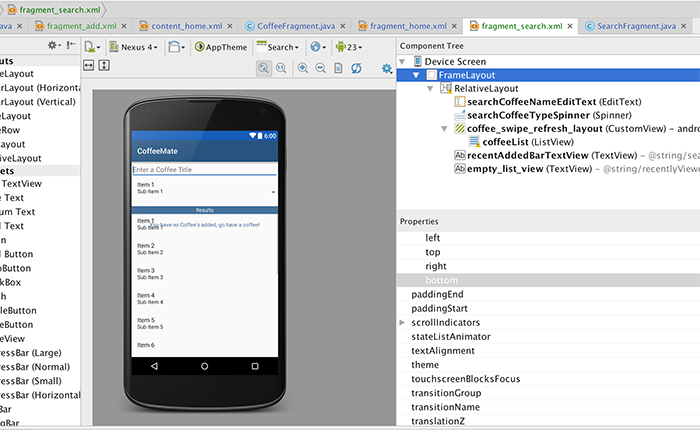
If it all get's a bit much for you :) here's the complete xml code but it's really worth having a go yourself first, as it will help you develop your layout design skills.
<FrameLayout xmlns:android="http://schemas.android.com/apk/res/android"
xmlns:tools="http://schemas.android.com/tools"
android:layout_width="match_parent"
android:layout_height="match_parent"
tools:context="ie.cm.fragments.SearchFragment">
<RelativeLayout
android:layout_width="fill_parent"
android:layout_height="486dp"
android:gravity="center" >
<EditText
android:id="@+id/searchCoffeeNameEditText"
android:layout_width="match_parent"
android:layout_height="wrap_content"
android:inputType="text"
android:hint="@string/searchCoffeeHint"
android:layout_alignParentTop="true"
android:layout_alignParentStart="true">
<requestFocus />
</EditText>
<Spinner
android:id="@+id/searchCoffeeTypeSpinner"
android:layout_width="match_parent"
android:layout_height="wrap_content"
android:prompt="@string/searchCoffeeTypePrompt"
android:layout_below="@+id/searchCoffeeNameEditText"
android:layout_alignParentStart="true"
android:paddingBottom="10dp" />
<android.support.v4.widget.SwipeRefreshLayout
android:id="@+id/coffee_swipe_refresh_layout"
android:layout_width="match_parent"
android:layout_height="107dp"
android:layout_alignParentStart="true"
android:layout_below="@+id/recentAddedBarTextView"
android:layout_alignParentBottom="true">
<ListView
android:id="@+id/coffeeList"
android:layout_width="match_parent"
android:layout_height="match_parent"
android:layout_gravity="right|bottom">
</ListView>
</android.support.v4.widget.SwipeRefreshLayout>
<TextView
android:id="@+id/recentAddedBarTextView"
style="@style/banner"
android:layout_width="match_parent"
android:layout_height="wrap_content"
android:text="@string/searchCoffeesResultsLbl"
android:layout_gravity="center"
android:layout_below="@+id/searchCoffeeTypeSpinner"
android:layout_alignParentStart="true" />
<TextView
android:id="@+id/empty_list_view"
android:layout_width="match_parent"
android:layout_height="wrap_content"
android:gravity="center"
android:text="@string/recentlyViewedEmptyMessage"
android:textColor="@color/headerBGColor"
android:layout_alignParentTop="true"
android:layout_alignParentStart="true"
android:layout_marginTop="157dp" />
</RelativeLayout>
</FrameLayout>
The next thing we need to do is associate this layout with our existing SearchFragment and bind to the widgets such as the Spinner, the EditText etc.
Even though our SearchFragment extends from CoffeeFragment, we can't use the standard CoffeeFragment layout so the first thing we need to do is bring in (and override) the onCreateView() method for our SearchFragment.
Introduce the following to your SearchFragment fragment
@Override
public View onCreateView(LayoutInflater inflater, ViewGroup container,
Bundle savedInstanceState) {
View v = inflater.inflate(R.layout.fragment_search, container, false);
listView = (ListView) v.findViewById(R.id.coffeeList); //Bind to the list on our Search layout
return v;
}
Can you explain why we need to bind to the 'coffeeList' ListView widget? (comment out the line of code and run the app once you've completed the 'wiring up', and see does that give you any clues?).
Now, 'wire up' a new instance of this fragment to the Search option on the Navigation Drawer, similar to how we did the 'Add' and 'View Favourites'.
Run the app and confirm you get the following after you choose the 'Search' option:
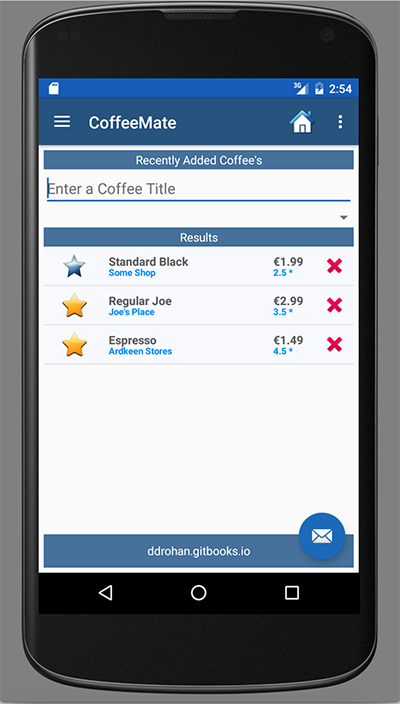
You'll notice that the spinner and filter don't work - the next step is to bring in the logic so a user can actually search & filter Coffees (like CoffeeMate 3.0).