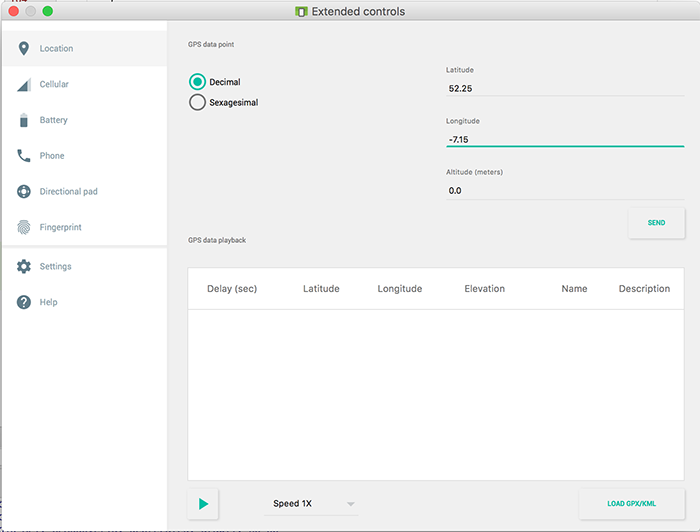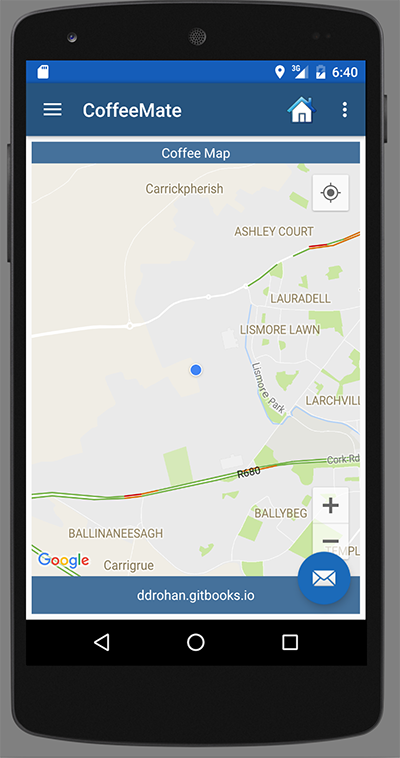View Users Current Location - Part II
The previous step was mostly about adding in a lot of boilerplate code to our Fragment, to get things moving - a lot of which you would have seen in the lecture material that covers Location and Google Maps.
This step adds a bit more of that, but also adds some bespoke code specific to CoffeeMate and its features.
Firstly, edit your MapsFragment and add/replace the following methods
protected void startLocationUpdates() {
mLocationRequest = new LocationRequest();
mLocationRequest.setPriority(LocationRequest.PRIORITY_BALANCED_POWER_ACCURACY);
mLocationRequest.setInterval(UPDATE_INTERVAL);
mLocationRequest.setFastestInterval(FASTEST_INTERVAL);
try {
LocationServices.FusedLocationApi.requestLocationUpdates(mGoogleApiClient, mLocationRequest, this);
}
catch(SecurityException se) {
Toast.makeText(getActivity(),"Check Your Permissions on Location Updates",Toast.LENGTH_SHORT).show();
}
}
public void onLocationChanged(Location location) {
// Report to the UI that the location was updated
String msg = "Updated Location: " + Double.toString(location.getLatitude()) + "," + Double.toString(location.getLongitude());
Log.v("coffeemate", "onLocationChanged() = " + msg);
mCurrentLocation = location; initCamera(mCurrentLocation);
}
And make sure you call startLocationUpdates() in your onConnected()
Now, add the following permission to your manifest file
<uses-permission android:name="android.permission.ACCESS_FINE_LOCATION"/>
and run your app again (and remember to accept these new permissions).
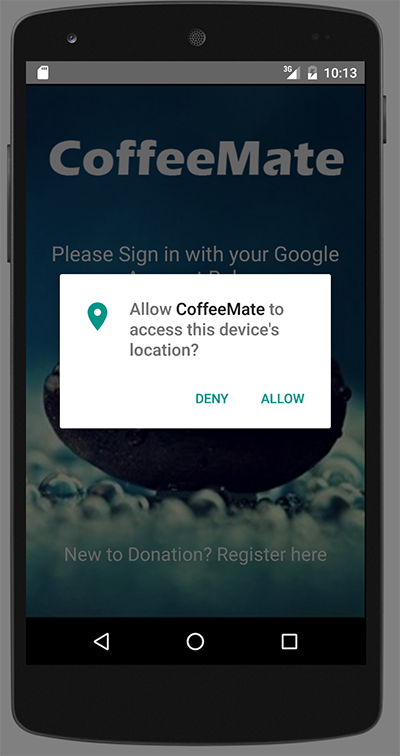
You should now see something like this when you 'View on Map'
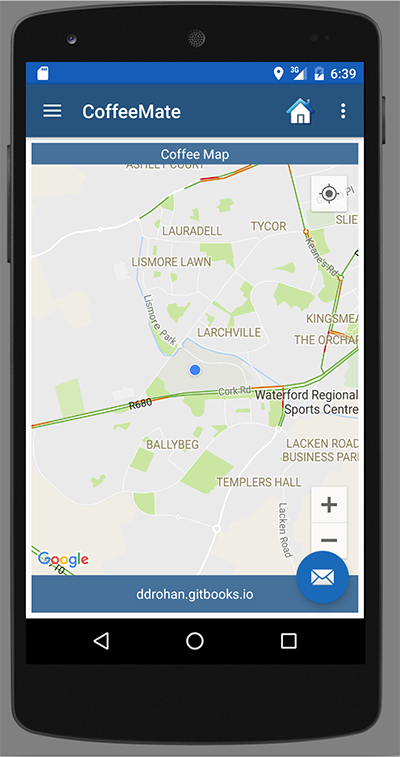
but now when you send new coordinates to the emulator, you should see the 'blue dot' move to that new location, as below